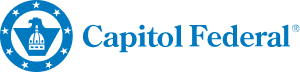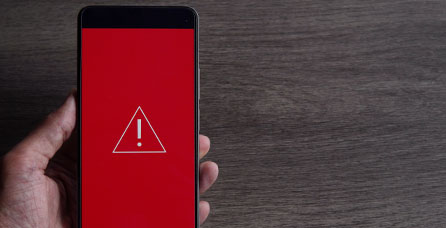Capitol Federal® is committed to maintaining the confidentiality and security of our customers and information about their accounts held with us.
If you believe you have been victimized by identity theft, immediately report the incident by calling the Federal Trade Commission (FTC) Identity Theft Hotline:
Toll-Free: 1-877-IDTHEFT
TDD: 202-326-2502
Online at https://www.identitytheft.gov/
Dispute a Debit Card Charge
If you notice an incorrect or unauthorized charge on your Capitol Federal® True Blue® Debit Card, follow these steps to dispute it:
Review Your Transactions: Check your account for any unfamiliar charges. Ensure the charge is not from a merchant you recognize or a recurring payment you may have forgotten.
Contact the Merchant: Reach out to the merchant directly to resolve the issue, as they may be able to correct the charge.
Submit a Dispute: If the merchant cannot resolve the issue, or the transaction was fraudulent, you can dispute the charge by doing the following:
- Call Customer Service at 1-888-8CAPFED to report the charge.
- Visit your nearest Capitol Federal® branch for assistance.
- Send a secure message with the details on True Blue Online® banking.
Provide Details: Be ready to share the date, amount, and details of the disputed charge.
Once your dispute is submitted, Capitol Federal® will investigate the charge and keep you informed of the resolution process.
eStatements: Fast. Convenient. Secure.
Get your monthly statements online faster with eStatements. Reduce the risk of identity theft by keeping sensitive information out of your mailbox. Save paper and keep your account details organized. Enroll today to stop receiving paper statements.
To Enroll:
- Log in to True Blue Online® and select "Documents".
- Accept the eStatements Terms and Conditions.
- Update your email, if needed and select the accounts for eStatements.
To View eStatements:
- Select "Documents". A new window will open.
- Choose the account to view and print, download, or view from this page.