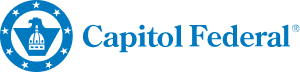Digital wallets, like Apple Pay® with Apple Wallet and Google Pay™ with Google Wallet, offers a fast, secure, and convenient way to make payments using your mobile device. By storing your Capitol Federal® True Blue® debit card, business debit card or execuline access card on your smartphone, smartwatch, or tablet, you can make purchases with just a tap, both in-store and online.
Using Digital Wallets Means...
- Secure Transactions: Digital wallets use advanced encryption and tokenization to protect your card information. Your actual card number is never shared with merchants.
- Convenience on the Go: Make payments instantly without carrying your physical wallet. Whether you're in-store, shopping online, or using an app, digital wallets let you check out quickly and securely. Look for the contactless payment symbol at checkout. Digital wallets can be used at millions of stores, websites, and within apps—making payments simple and efficient, no matter where you shop.
- Privacy Protection: Digital wallets don’t store your payment details or track your purchases, ensuring your financial information remains private.
- Easy Setup and Use: Add your Capitol Federal® True Blue® debit card in a few simple steps. Once added, you can start using your digital wallet at any location that accepts contactless payments.
- Enhanced Security: Each transaction is authenticated with your device’s security features, such as Face ID, Touch ID, or a passcode. Plus, if your device is lost or stolen, you can easily suspend your digital wallet to prevent unauthorized access.
More on Apple Pay Security More on Google Pay Security
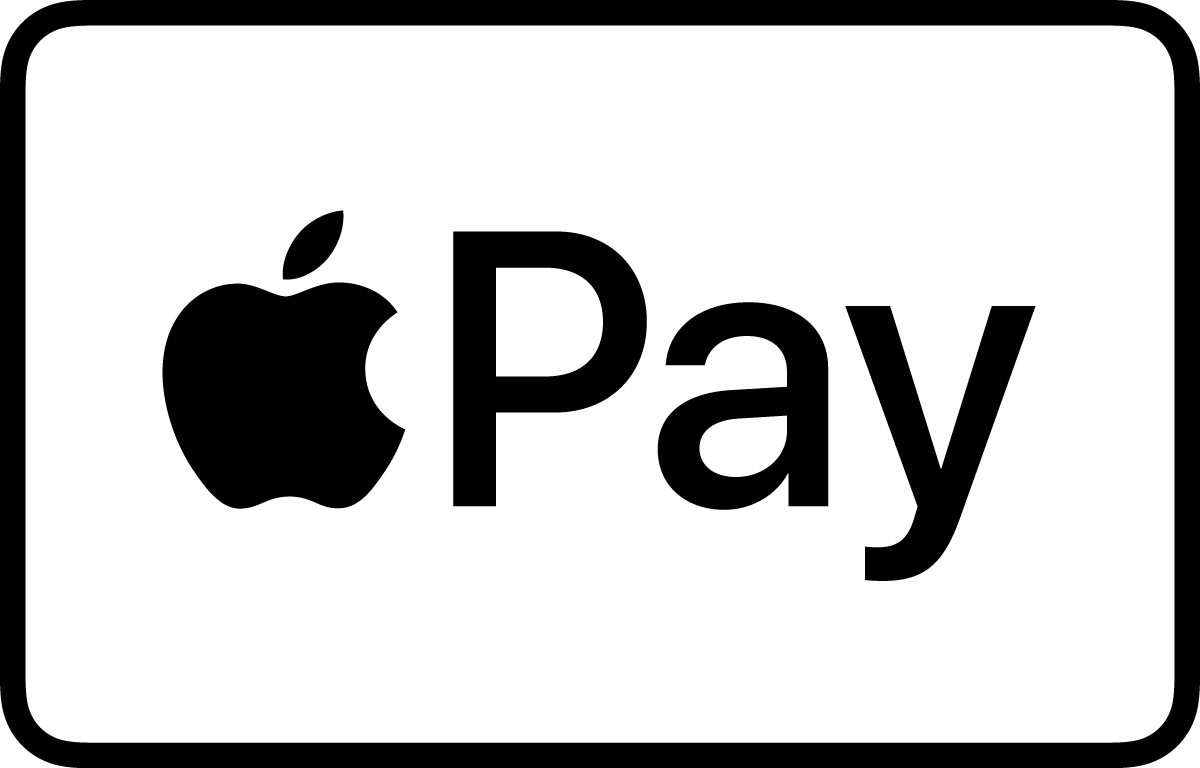
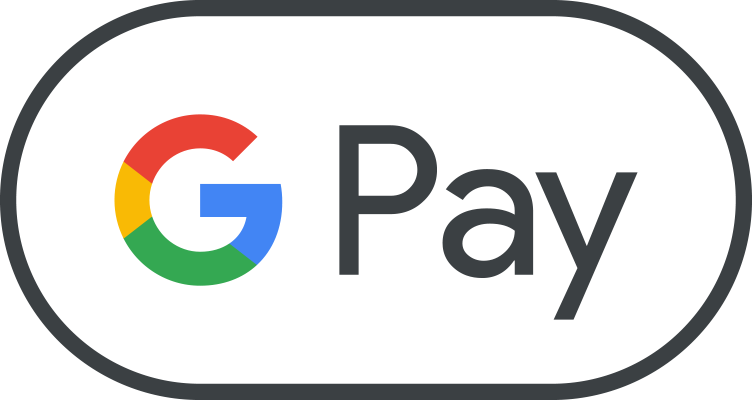
-
Learn what devices are compatible with Apple Pay® and Google Pay™ and where you can use them for your purchases and payments by visiting their support centers.
-
You can add our True Blue® Visa® debit card, the Capitol Federal® HELOC Visa® access card and the business debit card.
-
For security reasons, we may need you to provide additional verification to add your CapFed® card to the digital wallet. If necessary, Wallet will tell you how to verify your card. If your information is verified, you should receive a Wallet notification that your card is ready for use. If you haven’t received a notification after an hour, please call us at 1-888-8CAPFED (1-888-822-7333).
-
Please report your card lost or stolen to Capitol Federal immediately and mention you are a digital wallet customer. Your card will be cancelled, and no more purchases can be made from that card. Also, remove the lost or stolen card from Wallet using the “Remove Card” option. When you receive your replacement card, you will need to add the new card to your digital wallet before making any purchases.
-
Please notify Capitol Federal and mention you are a digital wallet customer. We will then disable your card for use with Apple Pay® or Google Pay™. You will still be able to use the actual plastic card, even though you’ve disabled the service on your device. If you locate your device, you will need to add your card back to your digital wallet before making any purchases.
You can use the Find My iPhone app downloaded to your Apple device or Google Find My Device on Android, you can use it to remotely lock your device.
Also, it is a good idea to notify your mobile carrier of the missing device.
If you are selling your device, or no longer using it, it is suggested you remove your card from Wallet using the “Remove Card” option before adding it to a new device.
Apple, the Apple logo, Apple Pay, Touch ID, iPhone, iPad and Apple Watch are trademarks of Apple Inc., registered in the U.S. and other countries. Google Pay™ and the Google Pay™ logo are trademarks of Google, Inc.