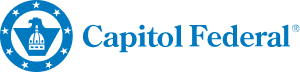Showing 5 of 60 results
-

Capitol Federal® Presents 2024 Henry A. Bubb Distinguished Service Award
TOPEKA, KS – Capitol Federal® Chief Executive Officer John B. Dicus announced that Director of Loan Service Jenny Morgison is the 2024 recipient of the Henry A. Bubb Distinguished Service Award, the B...Read More -

Send Money Safely with True Blue Online®
Send safely. Make sure your money is in the right place and being sent to the right people before hitting send.Read More -

Understanding Foreign Currency: A Beginner's Guide
Learn the importance of foreign currency and how Capitol Federal® can help you get the currency you need..Read More -
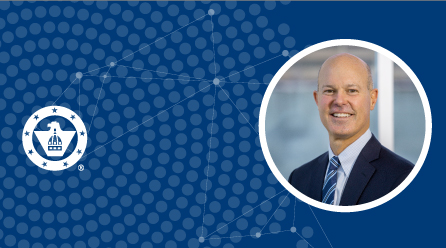
Chairman's Desk - Spring 2025
With the year’s most vibrant season upon us, I’m pleased to share some updates and express my sincere gratitude for your continued trust in Capitol Federal® as your banking partner.Read More -
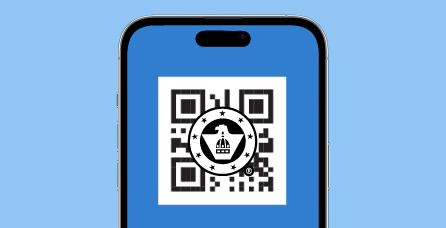
Scan Safely - QR Safety Tips
QR codes, or Quick Response codes, have surged in popularity across a wide range of applications in recent years. QR codes have changed how we use technology and access information. They help with con...Read More